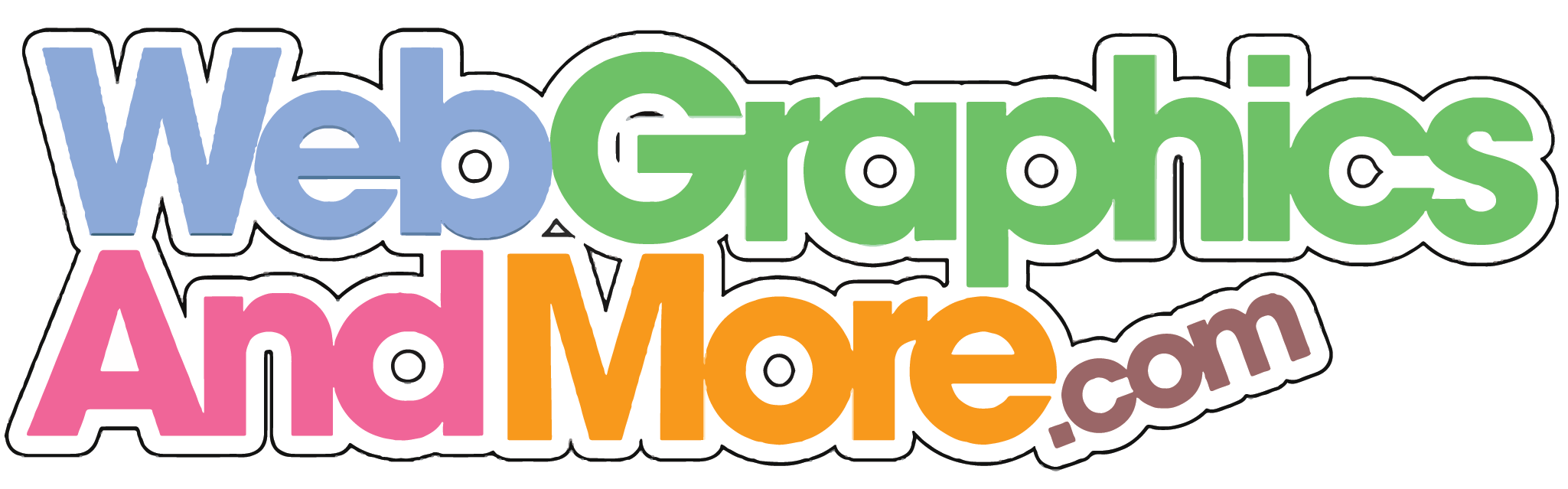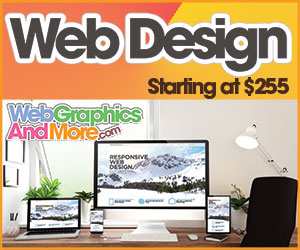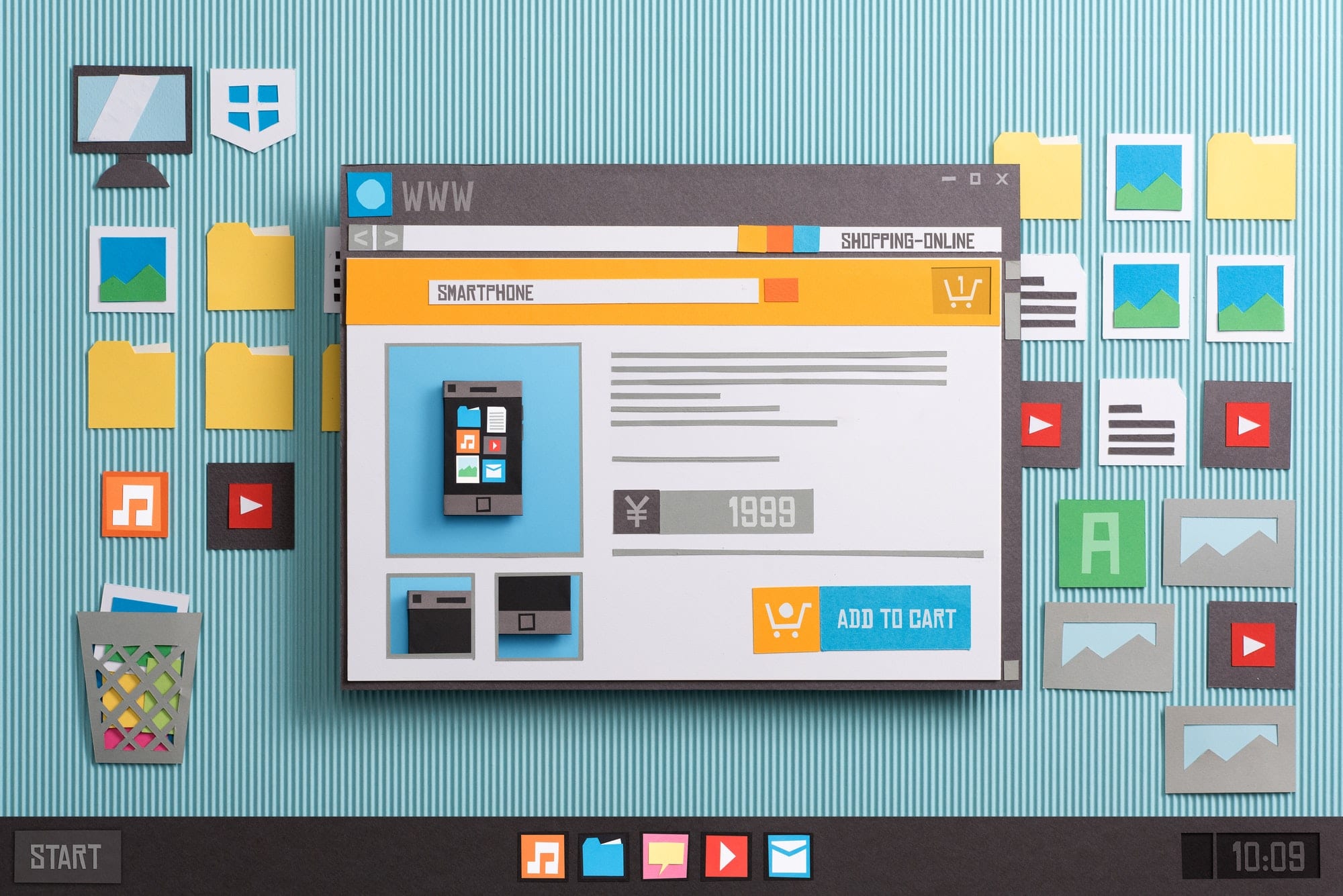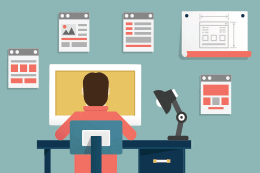Outlook Web App, also known as Outlook on the web, enables you to log in to your Outlook account from a web browser. Outlook on the web can be accessed either from a Microsoft 365 account or a free Outlook.com account. Microsoft Outlook is mainly used to send and receive emails. You can also use it to manage different kinds of personal data, such as calendar appointments, contacts, tasks, and notes. Here is a simple guide to using Microsoft Outlook:
Getting Started
Outlook on the web allows you to enter your Microsoft 365 mailbox via a web browser. You can log in to Outlook on the web using your school or work account in Microsoft 365. Begin by navigating to the Microsoft 365 sign-in page or www.outlook.com. Type in the email address and password that you are provided with and click on “Sign in”.
Here are some of the primary features of Microsoft Outlook:
The user interface of Outlook on the web has generally remained consistent throughout different versions. You can pin selected messages on the top of the inbox. The Sweep feature can be used for delete functions, such as clearing the entire inbox, deleting future messages from particular senders, keeping recent emails, or simply keeping emails only from the last 10 days.
Calendar
With the new update, you can access the latest calendar features on Outlook. You can choose to view the calendar in different layouts, such as full week, month, or day. Click here to check out some social media management tools for better time management. Users can also share calendars and schedule reminders via email. Moreover, Outlook on the web had a weather forecast option and new icons for particular events, for example, an airplane to signify a business trip.
Themes
Blue is the default theme for Microsoft Outlook online, but you have the option to change it. You can even customize aspects such as fonts, icons, and background colors. In order to modify the theme, select the “Gear” icon beside your user name in the top right-hand corner, and then choose “Change theme”.Once a new window opens up, pick a theme tile and then select “OK” to finalize it.
Tasks
Tasks was first a part of the calendar on Microsoft Outlook online, but was soon made into a separate service. You can create a task manually or by flagging a mail. The management aspects consist of options for priorities, complete percentage, and people working on the task. Relatively latest additions include start and due dates and rich-text editing.
Final Thoughts
Microsoft Outlook is an efficient multipurpose email client. As a cloud application, it is frequently updated and provides a sufficient level of security. You can easily filter junk mail and avoid external content, such as images and web bugs from unknown senders. Microsoft Outlook online also contains a search bar at the top of the page to allow you to look for contacts, dates, and emails easily. With calendar and tasks features, you can use Outlook on the web to manage your events and appointments as well.