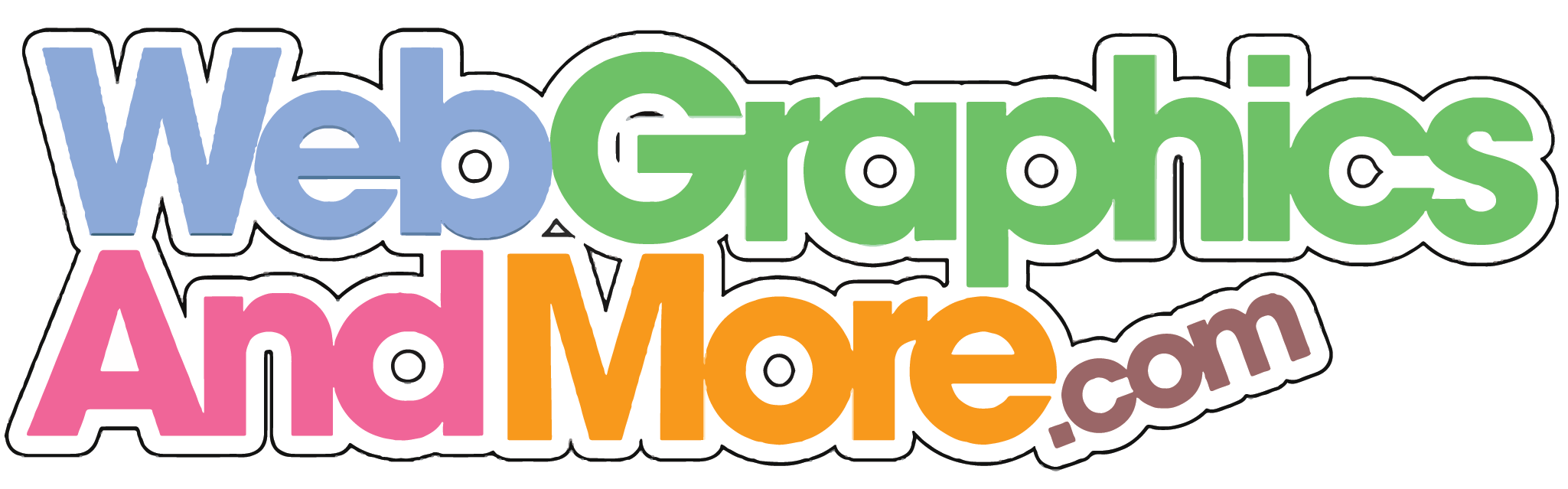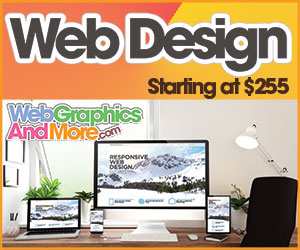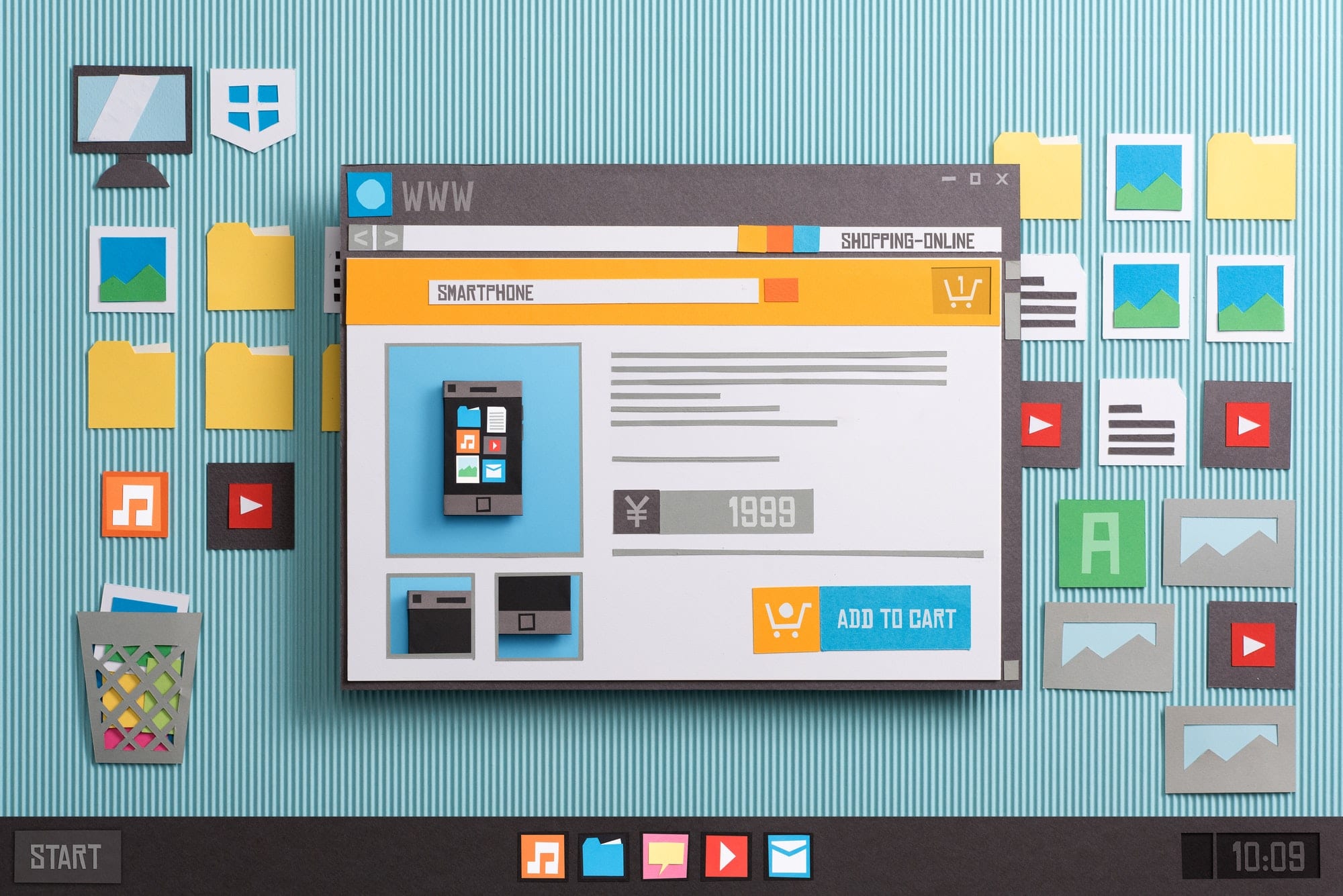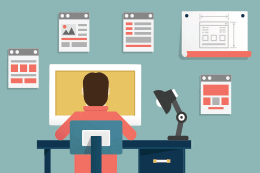Elementor is a page-builder plugin that allows you to create a WordPress website. It offers an alternative solution to the original WordPress editor with a live frontend editor, allowing you to plan your website live without constantly switching between the editor and preview mode. It is no longer necessary to learn coding in order to build your website. With Elementor, even a layman can create engaging webpages. Here is a step-by-step tutorial to creating a WordPress website with Elementor:
Installation
The plugin is easy to install and has a user-friendly interface. There are two primary ways of installing Elementor:
Installing Via Elementor.com
You can download Elementor directly from the source this way. Simply navigate to www.elementor.com and click on “Get started”. As Elementor works on WordPress websites, it will ask you whether you already have an active one. If you do, then press “Yes” to advance to the next step. In case you have not already created a website, Elementor contains a tutorial to guide you with building one. If you already have a website, you will be shown a few Elementor plans that you can sign up for. Say you choose the free plan. Proceed by typing your website’s name into the checker to ensure that your site exists on the WordPress platform. Once you receive the confirmation signal, click on “Install Elementor”.
Installing Via WordPress Dashboard
To creating a WordPress website with Elementor from your WordPress dashboard, click on “Plugins” followed by “Add New”. In the search area, type “Elementor” to find the Elementor Page Builder. Now press “Install Now” to begin. Once it is installed, click on “Activate”. A welcome page will now be displayed and the page builder will be attached to your sidebar automatically. However, this does not help with editing, and enables you to access Elementor settings from the backend.
Create the First Page
- Once you activate the plugin, it is time to build your first webpage. Go to the Pages part of the admin menu and press the “Add New” link.
- The first page you build would be the Home Page. Enter “Home” in the Title section and then press “Save Draft” to save your progress.
- Saving the changes allows you to keep them safe even if the browser crashes or your computer malfunctions while you are working.
- Once you have created a new page, find the “Edit with Elementor” option beneath the title bar to start the Elementor Page Builder.
- Use Templates
- Templates make it easy to get your website up and running. It enables you to access a variety of features instead of making an effort to understand them on your own.
- Choose the “Add Template” option located on the right side of the screen to access the Elementor Template Library. This offers you access to various templates. While most of them are free, others would only be available when you buy the premium version of the plugin. Find the layout you like and press the “Insert” button.
Final Word
With Elementor, you get the chance to let those creative juices flow. You can change the background colors and play around with the fonts to build your webpages to your liking. If you want to learn tips for keeping your website content updated, click here. This tutorial for creating a WordPress website with Elementor gives you an efficient interface to turn your vision into a reality by writing codes behind the scenes.
If you are looking for professional help for your website, visit our contact page to get in touch with us.